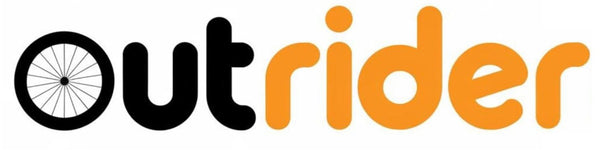Outrider V1 User Manual
Activating Your Outrider TL:
1) To preserve battery, the Outrider is powered off out of the box. To activate it, install the device in your tire as shown below, then inflate the tire to over 8 psi (0.55 bar) to wake it up and allow for connection.
Installing your Outrider
2) Remove your tubeless tire and valve stem from your wheels.
3) Remove the valve cap, nut, o ring, and rim seal from your tubeless valves.
4) Slide the Outrider onto the valve stem, with the pressure sensor facing towards the rim.
Each sensor is Labeled SNXXXXX-Front or SNXXXXX-Rear etched on the top center gold of the device. The front and rear sensors should be installed in their respective tire.
5) Reinstall the rim seal on top of the Outrider.

6) Install the valve stem onto your rims and check the fitment.
- Firmly press the valve stem into the rim and hand tighten the knurled valve nut on your valve stem.
- If the Outrider contacts the rim, you will need to add the included spacers between the Outrider and rim seal until it no longer contacts the rim.
- The Outrider should sit >=1mm of the rim bed when installed.

7) Optionally, install tire inserts on top of the Outrider. If your insert has a depressed region for the valve stem, ensure it is centered around the Outrider.
8) Reinstall the tire and add your desired tubeless sealant.
Pair the Outrider to your mobile device
9) Install “Outrider” from the app store or google play store and accept all requested permissions.
* Location permission is needed for the Bluetooth low energy libraries on android. However, Outrider does not track or use users location data.
iOS App: here
Android App: here
10) Setup a bike profile
- Name the profile you wish to pair your Outrider sensors with.
- Select “Pair Device” on the profile page.
- Select the correct sensor from the list of found devices (“OutriderF” for the front sensor, “OutriderR” for the rear).
- The sensor is now paired to the profile and will automatically reconnect upon moving the outrider.
11) Input Setpoints
- Input desired tire pressure in the field above the pressure and the alert threshold pressure in the field below the tire pressure data.
- Alternatively, hit the “Auto-Threshold” button once your tires are set up to your desired pressures to automatically assign thresholds
- For further automation, you can enable the “Use sensor thresholds” setting located in the setting menu to allow the Outrider to dynamically adjust thresholds.
12) System setting can be adjusted by tapping the gear icon in the bottom right corner.
- Flat detection alerts: Enable/Disable phone notifications for when pressure falls below your alert pressure setpoint.
- Connection notification: Enable/Disable a pressure notification when the device first connects to the outrider.
- Use sensor thresholds: Described in step 11
- Pressure Units: Units can be switched from PSI (default) to BAR, or kPa
- Select Garmin Device: Allows for data to be relayed from your phone to the Garmin. This is described in further detail in step 15.
13) Optionally, use the “+” button in the top right corner to create profiles and bind Outriders for other bikes.
14) To delete a profile, use the trash icon in the bottom left corner of the screen.
Pair the Outrider to your Garmin
15) Install the Outrider Components data field to your Garmin device.
-
On the ConnectIQ store, search for "Outrider Tire Pressure Datafield"
and download the data field.- Garmin Data Field link: here
- Sync your Garmin device with your phone to download the data field to your device.
- On your Garmin device, navigate to Settings>Activity Profiles>(your activity profile)>Data Screens.
- Select the Data Screen you would like to put the data field on.
- Navigate to Layout and Data Fields and select the data field to replace.
- Select the Outrider Components data field from Connect IQ>Outrider Tire Pressure Datafield.
- Select Done
-
To edit settings for the data field, go to the ConnectIQ store on your phone and select your device. Then select "My Data Fields" and choose the Outrider field. If the data field is installed correctly, you will see a "Settings" button on the following screen. Hit "Save" when finished editing the settings to send them to your device.
- The settings menu allows you to customize pressure units, display mode, and the data communications mode.
- The two data communications modes are designed for greater device compatibility and flexibility with regards to how you would like to use the Outrider.
- The default method is Direct BLE, which will connect your Garmin directly to your Outrider sensors via Bluetooth. An important note: this method will connect to the first Outrider it discovers with adequate signal strength, so make sure there are no other active Outriders nearby when starting an activity. Make sure the Outrider is not connected to any other device at this time. Once the connection has been established, pressure data will appear on the screen.
-
The Phone App Bridge method uses the Outrider mobile app as an intermediary for data between the Outrider sensors and Garmin data field. To use this method, make sure Bridge Mode is enabled in the mobile app settings, and that you have selected a Garmin device in the section below. While the mobile app is running, it will attempt to send pressure data from the active bike profile to the Garmin data field. Once received, the Garmin data field will display the data during an activity. This method allows you to keep the Outriders connected to your phone while riding, but can introduce more delay than direct BLE.
16) Some Garmin devices have limitations connecting to custom BLE sensors, and can only use the Phone App Bridge method. Below is a list of Garmin devices compatible with the Outrider Tire Pressure Datafield and what data methods they support.
| Model Name | Direct BLE Mode | Phone App Bridge Mode | Flat Alert Noise | Display Alert |
| Edge® 1000 / Explore | N | N | N | N |
| Edge® 1030 / Bontrager | Y | Y | Y | Y |
| Edge® 1030 Plus | Y | Y | Y | Y |
| Edge® 1030 | Y | Y | Y | Y |
| Edge® 1040 / 1040 Solar | Y | Y | Y | Y |
| Edge® 1050 | Y | Y | Y | Y |
| Edge® 130 Plus | N | Y | Y | N |
| Edge® 130 | N | N | Y | N |
| Edge® 520 Plus | N | N | Y | N |
| Edge® 520 | N | N | N | N |
| Edge® 530 | Y | Y | Y | Y |
| Edge® 540 / 540 Solar | Y | Y | Y | Y |
| Edge® 820 / Explore | N | N | Y | N |
| Edge® 830 | Y | Y | Y | Y |
| Edge® 840 / 840 Solar | Y | Y | Y | Y |
| Edge® Explore 2 | Y | Y | Y | Y |
| Edge® Explore | N | N | Y | N |
| Edge® MTB | Y | Y | Y | Y |
| Descent™ G1 / G1 Solar | Y | Y | Y | Y |
| Descent™ G2 | N | N | Y | Y |
| Descent™ Mk1 | N | N | Y | N |
| Descent™ Mk2 / Descent™ Mk2i | Y | Y | Y | Y |
| Descent™ Mk2 S | Y | Y | Y | Y |
| Descent™ Mk3 43mm / Mk3i 43mm | Y | Y | Y | Y |
| Descent™ Mk3i 51mm | Y | Y | Y | Y |
| Enduro™ 3 | Y | Y | Y | Y |
| Enduro™ | Y | Y | Y | Y |
| epix™ (Gen 2) / quatix® 7 Sapphire | Y | Y | Y | Y |
| epix™ Pro (Gen 2) 42mm | Y | Y | Y | Y |
| epix™ Pro (Gen 2) 47mm / quatix® 7 Pro | Y | Y | Y | Y |
| epix™ Pro (Gen 2) 51mm / D2™ Mach 1 Pro / tactix® 7 – AMOLED Edition | Y | Y | Y | Y |
| epix™ | N | N | N | N |
| fēnix® 3 / tactix® Bravo / quatix® 3 | N | N | N | N |
| fēnix® 3 HR | N | N | N | N |
| fēnix® 5 / quatix® 5 | N | N | Y | N |
| fēnix® 5 Plus | Y | Y | Y | Y |
| fēnix® 5S Plus | Y | Y | Y | Y |
| fēnix® 5S | N | N | Y | N |
| fēnix® 5X / tactix® Charlie | N | N | Y | N |
| fēnix® 5X Plus | Y | Y | Y | Y |
| fēnix® 6 / 6 Solar / 6 Dual Power | Y | Y | Y | Y |
| fēnix® 6 Pro / 6 Sapphire / 6 Pro Solar / 6 Pro Dual Power / quatix® 6 | Y | Y | Y | Y |
| fēnix® 6S / 6S Solar / 6S Dual Power | Y | Y | Y | Y |
| fēnix® 6S Pro / 6S Sapphire / 6S Pro Solar / 6S Pro Dual Power | Y | Y | Y | Y |
| fēnix® 6X Pro / 6X Sapphire / 6X Pro Solar / tactix® Delta Sapphire / Delta Solar / Delta Solar - Ballistics Edition / quatix® 6X / 6X Solar / 6X Dual Power | Y | Y | Y | Y |
| fēnix® 7 / quatix® 7 | Y | Y | Y | Y |
| fēnix® 7 Pro - Solar Edition (no Wi-Fi) | Y | Y | Y | Y |
| fēnix® 7 Pro | Y | Y | Y | Y |
| fēnix® 7S Pro | Y | Y | Y | Y |
| fēnix® 7S | Y | Y | Y | Y |
| fēnix® 7X / tactix® 7 / quatix® 7X Solar / Enduro™ 2 | Y | Y | Y | Y |
| fēnix® 7X Pro - Solar Edition (no Wi-Fi) | Y | Y | Y | Y |
| fēnix® 7X Pro | Y | Y | Y | Y |
| fēnix® 8 43mm | Y | Y | Y | Y |
| fēnix® 8 47mm / 51mm / tactix® 8 47mm / 51mm | Y | Y | Y | Y |
| fēnix® 8 Solar 47mm | Y | Y | Y | Y |
| fēnix® 8 Solar 51mm / tactix® 8 Solar 51mm | Y | Y | Y | Y |
| fēnix® Chronos | N | N | Y | N |
| fēnix® E | Y | Y | Y | Y |
| First Avenger | Y | Y | Y | Y |
| Forerunner® 165 Music | Y | Y | Y | Y |
| Forerunner® 165 | Y | Y | Y | Y |
| Forerunner® 230 | N | N | N | N |
| Forerunner® 235 | N | N | N | N |
| Forerunner® 245 Music | Y | Y | Y | Y |
| Forerunner® 245 | Y | Y | Y | Y |
| Forerunner® 255 Music | Y | Y | Y | Y |
| Forerunner® 255 | Y | Y | Y | Y |
| Forerunner® 255s Music | Y | Y | Y | Y |
| Forerunner® 255s | Y | Y | Y | Y |
| Forerunner® 265 | Y | Y | Y | Y |
| Forerunner® 265s | Y | Y | Y | Y |
| Forerunner® 55 | Y | Y | Y | Y |
| Forerunner® 570 42mm | N | N | Y | Y |
| Forerunner® 570 47mm | N | N | Y | Y |
| Forerunner® 630 | N | N | N | N |
| Forerunner® 645 Music | Y | Y | Y | N |
| Forerunner® 645 | N | N | Y | N |
| Forerunner® 735xt | N | N | N | N |
| Forerunner® 745 | Y | Y | Y | Y |
| Forerunner® 920XT | N | N | N | N |
| Forerunner® 935 | N | N | Y | N |
| Forerunner® 945 LTE | Y | Y | Y | Y |
| Forerunner® 945 | Y | Y | Y | Y |
| Forerunner® 955 / Solar | Y | Y | Y | Y |
| Forerunner® 965 | Y | Y | Y | Y |
| Forerunner® 970 | N | N | Y | Y |
| GPSMAP® 66s / 66i / 66sr / 66st | N | N | Y | N |
| GPSMAP® 67 / 67i | N | N | Y | Y |
| GPSMAP® 86s / 86sc / 86i / 86sci | N | N | N | N |
| Instinct® 2 / Solar / Dual Power / dēzl Edition | Y | Y | Y | Y |
| Instinct® 2S / Solar / Dual Power | Y | Y | Y | Y |
| Instinct® 2X Solar | Y | Y | Y | Y |
| Instinct® 3 AMOLED 45mm | Y | Y | Y | Y |
| Instinct® 3 AMOLED 50mm | Y | Y | Y | Y |
| Instinct® 3 Solar 45mm / 50mm | Y | Y | Y | Y |
| Instinct® Crossover | Y | Y | Y | Y |
| Instinct® E 40mm | Y | Y | Y | Y |
| Instinct® E 45mm | Y | Y | Y | Y |
| MARQ® (Gen 2) Athlete / Adventurer / Captain / Golfer / Carbon Edition / Commander - Carbon Edition | Y | Y | Y | Y |
| MARQ® (Gen 2) Aviator | Y | Y | Y | Y |
| MARQ® Adventurer | Y | Y | Y | Y |
| MARQ® Athlete | Y | Y | Y | Y |
| MARQ® Aviator | Y | Y | Y | Y |
| MARQ® Captain / MARQ® Captain: American Magic Edition | Y | Y | Y | Y |
| MARQ® Commander | Y | Y | Y | Y |
| MARQ® Driver | Y | Y | Y | Y |
| MARQ® Expedition | Y | Y | Y | Y |
| MARQ® Golfer | Y | Y | Y | Y |
| Montana® 7 Series | N | N | Y | Y |
| Oregon® 7 Series | N | N | N | N |
| Rey™ | Y | Y | N | Y |
| Rino® 7 Series | N | N | N | N |
| Venu® 2 Plus | Y | Y | Y | Y |
| Venu® 2 | Y | Y | N | Y |
| Venu® 2S | Y | Y | N | Y |
| Venu® 3 | Y | Y | Y | Y |
| Venu® 3S | Y | Y | Y | Y |
| Venu® Mercedes-Benz® Collection | Y | Y | N | Y |
| Venu® Sq 2 Music | Y | Y | N | Y |
| Venu® Sq 2 | N | Y | N | Y |
| Venu® Sq | N | Y | N | Y |
| Venu® Sq. Music Edition | Y | Y | N | Y |
| Venu® | Y | Y | N | Y |
| vívoactive® 3 Mercedes-Benz® Collection | N | N | N | N |
| vívoactive® 3 Music LTE | N | N | N | N |
| vívoactive® 3 Music | Y | Y | N | N |
| vívoactive® 3 | N | N | N | N |
| vívoactive® 4 | Y | Y | N | Y |
| vívoactive® 4S | Y | Y | N | Y |
| vívoactive® 5 | Y | Y | N | Y |
| vívoactive® 6 | N | N | N | Y |
| vívoactive® HR | N | N | N | N |
| vívoactive® | N | N | N | N |